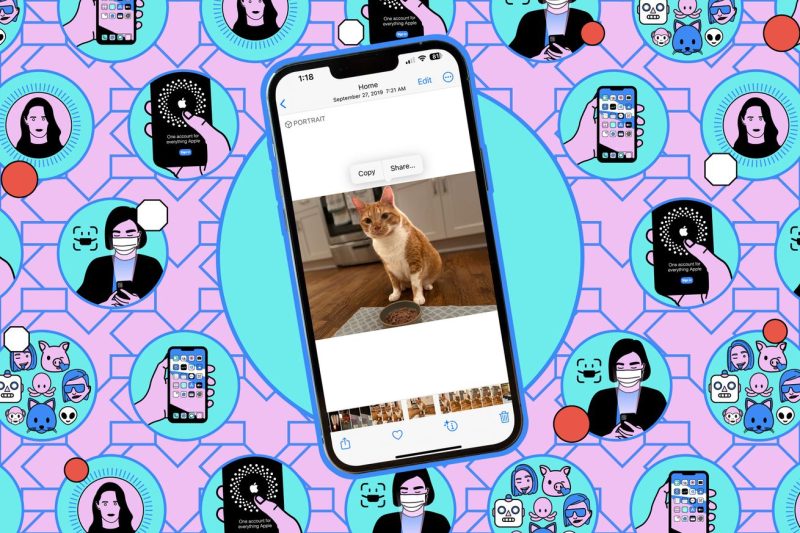Creating PDFs on iPhones Using Notes
Step 1: Open the Notes App
To begin creating a PDF using your iPhone’s Notes app, start by launching the Notes app on your device. This app can be found on your home screen and is represented by a yellow icon with a white notepad.
Step 2: Create a Note
Once you have opened the Notes app, create a new note by selecting the + symbol located at the bottom of the screen. You can either type directly into the note or paste content from other sources that you wish to convert into a PDF.
Step 3: Add Content
Add the content you want to include in your PDF by typing, copying and pasting, or inserting images, drawings, or attachments into the note. Make sure to arrange the content in the desired order and format it as needed for the final PDF document.
Step 4: Share the Note
After you have finished compiling the content for your PDF, tap the Share button located within the note. The Share button is represented by a square with an arrow pointing upwards. This action will open a pop-up menu with various sharing options.
Step 5: Create PDF
From the sharing options menu, select the Create PDF option. This step will convert the content of your note into a PDF document. You can preview the PDF and make any final edits or adjustments before saving it to your device.
Step 6: Save or Share the PDF
Once you are satisfied with the PDF document, tap the Save File option to save it to your device. You can also share the PDF with others by selecting the sharing method of your choice, such as sending it via email, text message, or saving it to a cloud storage service.
Step 7: Access Your PDF
Your PDF document is now saved on your iPhone and can be accessed using the Files app or any other PDF viewer app installed on your device. You can easily view, edit, or share the PDF as needed.
By following these simple steps, you can create PDF documents using the Notes app on your iPhone with ease. This feature is handy for converting notes, text, images, and other content into professional-looking PDFs that can be shared, printed, or stored for future reference.